ENOVIA V5 VPM |
CATIA V5 ENOVIA V5 VPM Integration |
API's to automate access to ENOVIA V5 VPM data from CATIA V5Automatically load, modify and save EV5 VPM data from within CV5 |
| Use Case | ||
AbstractThis document is related to the use case |
This use case is intended to help you:
CATPDMInteropServices.h: SetEV5PersistencyMode() &
LoadFromPDM(),
[Top]
CAAEnoviaV5SaveCmd is a use case of the CAAProductStructureE5i.edu
framework that illustrates how ENOVIA V5 VPM data can be automatically manipulated from within a CATIA V5 command.
[Top]
The CAAEnoviaV5SaveCmd use case aims at a presentation of how, from within in a CATIA V5 command, to automatically perform:
From an implementation view, this use case also deals with the following points:
RunObjectService() API (CATPDMCSServices.h): Retrieve the CATIPLMIdentificator-s of three EV5 VPM (assembly) Item-Instances from their name. [2]LoadFromPDM() API (CATPDMInteropServices.h): Load the three EV5 VPM Item-Instances (in context) given by their CATIPLMIdentificator-s.Open() API (CATDocumentServices.h): Open a file-based CATProduct document.GiveDocRoots() & AddProduct() methods (CATIDocRoots.h & CATIProduct.h): Insert the file-based CATProduct under one of the loaded EV5 VPM assembly Item-Instances.SetEV5PersistencyMode() API (CATPDMInteropServices.h): Define a vault-mode for the file-based CATProduct document and its children.GetEditor() & CreateDefaultWindow() methods (CATIEditor.h & CATFrmEditor.h): Open the whole assembly (loaded from EV5 VPM data + inserted file-based data) in an editor.CATAfrStartCommand() API (CATAfrCommandHeaderServices.h): Trigger the "Save in ENOVIA V5 VPM" command.[Top]
Before to launch the CAAEnoviaV5SaveCmd use case, you will need to set up the build-time
environment, compile CAAEnoviaV5SaveCmd (client side) and CAAVpmPsEnovGetData (server side)
along with their prerequisites, set up the run-time environment (on both client and server sides) and then execute
the mandatory prerequisite steps in the following way:
InstallRootDirectory\CAAProductStructureEV5.tst\FunctionTests\InputData\CAACV5AccessEV5DataAPI.rec\DATA\StartingPS\)It is mandatory to have the following assembly saved in ENOVIA V5 VPM before to go through the use case.
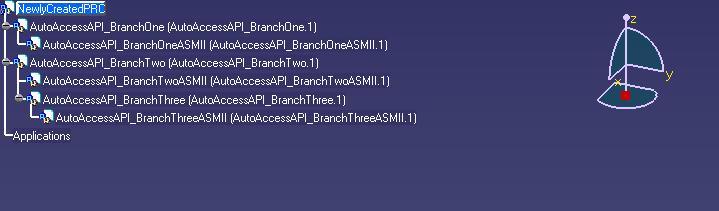
The use case is launched by clicking the icon below: (process: View > Toolbars> CAACV5EV5Integration, if the icon is not visible)
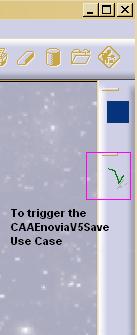
[Top]
This use case is made of two classes:
CAAEnoviaV5SaveCmd located into the module CAAEnoviaV5SaveCmd.m
of the framework CAAProductStructureE5i.edu,CAAVpmPsEnovGetData located into the module CAAVpiServerCode.m
of the framework CAAVPMinterfaces.edu.| Windows | ClientInstallRootDirectory\CAAProductStructureE5i.edu\CAAEnoviaV5SaveCmd.m\ |
| ServerInstallRootDirectory\CAAVPMInterfaces.edu\CAAVpiServerCode.m\ | |
| Unix | ClientInstallRootDirectory/CAAProductStructureE5i.edu/CAAEnoviaV5SaveCmd.m/ |
| ServerInstallRootDirectory/CAAVPMInterfaces.edu/CAAVpiServerCode.m/ |
Where ClientInstallRootDirectory is the directory of the CAA CD-ROM client side installation and ServerInstallRootDirectory the directory of the CAA CD-ROM server side installation.
[Top]
The explanations of the CAAEnoviaV5SaveCmd implementation goes through 5 main steps:
[Top]
To retrieve a CATIPLMIdentificator of an EV5 VPM Item-Instance from its "V_Instance_Id",
the API RunObjectService is used [2]. Giving proper arguments and a late-type this API triggers on server-side the execution
of the corresponding RunObjectServiceCode (ENOVIObjectServiceCode) User-Exit implementation. [3]
The code below shows how to retrieve 3 CATIPLMIdentificators corresponding to 3 Item-Instances.
The 3 "V_Instance_Id" are given through the input string argument (ipString) of the RunObjectService API. The type "Instance"
is also precised through this same input argument: the server User-Exit performs a database query to found
an EV5 VPM object from its "V_Id" attribute but also from its type.
(code can be found at InstallServerDirectory\CAAVPMInterfaces.edu\CAAVpiServerCode.m\src\CAAVpmPsEnovGetData.cpp)
The RunObjectServiceCode user-exit implementation latetype is given through the argument iServName
The CATIPLMIdentificator-s are returned trough the output list plmIdentificatorList. The other parameters of the API are not used here.
...
//*Step1: Retrieve the PLM-Identificators of 3 EV5 Assembly Item Instances that belong to the same PRC
// using CAA API RunObjectService().
// (The whole product structure is supposed to have already been created on EV5 database)
// *** RunObjectService() parameters
//Ouput param: List supposed to be filled with the 3 II CATIPLMIdentificators
//Input param: Useless in this Use-Case
CATLISTV(CATIPLMIdentificator_var) plmIdentificatorList, notUsedInputList;
//Input param: Late-Type of the RunObjectServiceCode() Implementation
CATString iServName = "ENOVIA5_AccessEV5Data";
//Input param: String constitute with the V_ID of the 3 EV5 Item Instances
const char *ipString = "Instance;AutoAccessAPI_BranchOneASMII.1;AutoAccessAPI_BranchTwoASMII.1;AutoAccessAPI_BranchThreeASMII.1";
//Ouput param: Useless in this Use-Case
char *notUsedString = NULL;
// *** RunObjectService() executing
rc = CATPDMCSServices::RunObjectService(iServName, notUsedInputList, ipString, plmIdentificatorList, ¬UsedString);
// *** RunObjectService() return test
int nbID = 0;
if (SUCCEEDED(rc))
{
// Trace the number of the built PLM-Identificators
nbID = plmIdentificatorList.Size();
cout << "OnOKSelected - The list returned by RunObjectService() contains " << nbID << " PLMId(s)" << endl;
}
else cout << "OnOKSelected - **Error: RunObjectService() has failed!" << endl;
...
|
[Top]
This step intends to give details about the way the API LoadFromPDM() is used to load the three EV5 VPM
assembly Item-Instances whose CATIPLMIdentificator-s have been previously retrieved. [Step 1]
The only thing to managed is to give in input of the API a list CATIPLMIdentificator-s, which is done in the code below through the argument plmIdentificatorList of the previous step. [Step 1]
The API returns (pOpenedDocList) the list of the CATDocument-s in the CATIA V5 session that have been loaded.
...
//*Step2: Load in CV5 session the 3 EV5 Item Instances whose PLM-Identificators have just been retrieved
// using CAA API LoadFromPDM().
if (nbID > 0)
{
// *** LoadFromPDM() parameters
// Ouput param: List that will be filled with the CATDocuments opened in CV5 session resulting from Load of the 3 EV5 Item Instances
CATLISTP(CATDocument)* pOpenedDocsList = NULL;
// *** LoadFromPDM() executing
rc = LoadFromPDM(plmIdentificatorList, pOpenedDocsList);
...
|
The "plmIdentificatorList" list contains three CATIPLMIdentificator-s standing for the three assembly terminal EV5 VPM Item-Instances of the prerequisite assembly previously created and saved into the EV5 VPM database. [How to Launch CAAEnoviaV5SaveCmd]
The API LoadFromPDM() loads in context these three Item-Instances in CV5; consequently, at this step of the use case, we have got in session the complete prerequisite assembly. (...loaded, but still not open in a CV5 editor!)
It is important to notice that for each load performed, the API locks the root document of the loaded data (unless the root is already in session when the API is called); this to hold the data in session. This means, the root document will have to be unlocked before unloading data from session. As seen above, the three loaded Item-Instances belongs to the same assembly; so there will be one document to unlock: the root "CATProduct" document of this assembly. We will see later how this can be managed. [Step5]
[Top]
The first thing to do in this step is to catch the two documents concerned by the insert operation.
What we want is to insert the file-based CATProduct document "AutoAccessAPI_fbSubAsm.CATProduct"
under the CV5 Product corresponding to the first EV5 VPM assembly Item-Instance loaded with the LoadFromPDM() API [Step 2]; i.e. under the node named "AutoAccessAPI_BranchOneASMII" in the prerequisite assembly [How to Launch CAAEnoviaV5SaveCmd]
The code below calls the API Open() to load the file-based CATProduct document into the CV5 session, whereas the document carrying the CV5 product "AutoAccessAPI_BranchOneASMII" is picked from the list of the loaded document
returned by the API LoadFromPDM() [Step 2]
...
//*Step3: Insert a file based Product under the loaded instance BranchOneASMII.1
// Set VolatileExposed Vault Mode on the Product and its children
// using CAA API SetEV5PersistencyMode().
if (SUCCEEDED(rc))
{
// Get (from the loaded document list) the doc hosting the Reference of Instance BranchOneASMII.1
CATDocument *pBranchOneLeafDoc = (*pOpenedDocsList)[3];
if (SUCCEEDED(rc))
{
// Open the file based document in session
CATUnicodeString docStorageName = "CAAProductStructureEV5.tst\\FunctionTests\\InputData\\CAACV5AccessEV5DataAPI.rec\\DATA\\VolatileExposed\\AutoAccessAPI_fbSubAsm.CATProduct";
CATDocument *pfileBasedDoc = NULL;
rc = CATDocumentServices::Open(docStorageName, pfileBasedDoc);
if (SUCCEEDED(rc) && pfileBasedDoc)
{
// Insert file based document under Instance document
CATIProduct_var hNewInst;
rc = InsertDocument(pBranchOneLeafDoc, pfileBasedDoc, hNewInst);
...
|
Then the insert operation can be proceed; catching the Root CATIA V5 Root Product Reference of each document and aggregating the first one (the file-based document reference) under the second one (the loaded-instance document reference).
To catch the Root Product Reference of a CATDocument, the GiveDocRoots() method is used.
...
HRESULT CAAEnoviaV5SaveCmd::GetDocumentRootProdRef(CATDocument *ipDoc, CATIProduct_var &ohRefProd)
{
cout << "-->CAAEnoviaV5SaveCmd::GetDocumentRootProdRef()" << endl;
HRESULT rc = S_OK;
if (ipDoc)
{
CATIDocRoots_var hLeafDoc = ipDoc;
if (!!hLeafDoc)
{
// Catch the Root Product Reference of the CATDocument
CATListValCATBaseUnknown_var * pRootProductsList = hLeafDoc->GiveDocRoots();
if (pRootProductsList)
{
if (pRootProductsList->Size() > 0) // The returned list is supposed to contains only one element
{
ohRefProd = (*pRootProductsList)[1];
...
|
To instanciate a Root Product Reference under anoher one, the AddProduct() method is used...
...
// Get the Root Reference of the father Document
CATIProduct_var hFatherDocRootProdRef;
rc = GetDocumentRootProdRef(ipDocFather, hFatherDocRootProdRef);
if (SUCCEEDED(rc) && !!hFatherDocRootProdRef)
{
// Get the Root Reference of the file son Document
CATIProduct_var hSonDocRootProdRef;
rc = GetDocumentRootProdRef(ipDocSon, hSonDocRootProdRef);
if (SUCCEEDED(rc) && !!hSonDocRootProdRef)
{
// Insert son Reference Product under father Reference Product
ohInstProd = hFatherDocRootProdRef->AddProduct(hSonDocRootProdRef);
...
|
This step is run twice to insert a second file-based document: "AutoAccessAPI_fbSubAsmBB.CATProduct", under the node "AutoAccessAPI_BranchTwoASMII" of the prerequisite assembly. [How to Launch CAAEnoviaV5SaveCmd]
[Top]
The API SetEV5PersistencyMode() is used in this use case to set a choosen vault mode and the PDM destination "ENOVIA5" on the two file-based documents inserted [Previous step] into the assembly loaded into the CV5 session. [Step 2]
The below code sample set the PermanentBlackBox vault mode (and the PDM destination "ENOVIA5") on a "pfileBasedDoc" document.
The "doPropagation" parameter asks for propagation of the vault mode and the PDM destination on the document children of "pfileBasedDoc".
...
// SetEV5PersistencyMode() parameters
// Input param: The Vault Mode
CATIPDMPersistency::VaultMode vaultMode = CATIPDMPersistency::PermanentBlackBox;
// Input param: Notification flag used to launch propagation of the Vault Mode on children documents
CATBoolean doPropagation = TRUE;
// SetEV5PersistencyMode() executing
rc = SetEV5PersistencyMode(pfileBasedDoc, vaultMode, doPropagation);
...
|
This code sample is run to set (with children propagation) the "VolatileExposed" vault mode and the "PermanentBlackBox" vault mode respectively on "AutoAccessAPI_fbSubAsm.CATProduct" and "AutoAccessAPI_fbSubAsmBB.CATProduct".
[Top]
Before triggering the "Save in ENOVIA V5 VPM" interactiv command on an assembly, it has to be open in an editor (mandatory). The first thing to do is to catch the assembly root document.
...
//*Step5: Edit the whole assembly. (loaded documents + file based inserted documents)
// Release the lock put on the root document during the load API execution
// Save the whole modified assembly directly calling the EV5Save command.
if (SUCCEEDED(rc))
{
// Edit the root Document of the whole assembly
// (i.e. the first document of the returned load-list in this specific scenario)
CATDocument *pDocToBeEdited = (*pOpenedDocsList)[1];
if (pDocToBeEdited)
{
rc = EditDocument(pDocToBeEdited);
...
|
Then, the steps to follow are:
GetEditor() method of the CATIEditor interfaceInit() method of the CATFrmEditor interface,
HRESULT CAAEnoviaV5SaveCmd::EditDocument(CATDocument *pToBeEditedDoc)
{
cout << "-->CAAEnoviaV5SaveCmd::EditDocument()" << endl;
HRESULT rc = S_OK;
if (pToBeEditedDoc)
{
int nbWind = 0;
if (CATFrmLayout::GetCurrentLayout())
{
// Create Editor
CATFrmEditor* pEditor = NULL;
CATIEditor_var hPrdEditor(pToBeEditedDoc);
if (!!hPrdEditor) pEditor = hPrdEditor->GetEditor();
if (pEditor) // Editor should now exists
{
// Intialize the editor
pEditor->Init();
...
CreateDefaultWindow() method of the CATFrmEditor interface,SetWindowName() methods of the CATFrmEditor interface.
...
// Get the nb of window attached to the editor
nbWind = pEditor->GetWindowCount();
if(nbWind == 0) // No window
{
// Create Window
CATFrmWindow *pWind = pEditor->CreateDefaultWindow();
nbWind++;
}
// Get Document Display Name
CATUnicodeString toBeEditedDocDisplayName;
CATIDocEnvironment *pEV5DocEnv = CATDocEnvManager::GetEnvironment("ENOVIA5");
if (pEV5DocEnv)
{
// Get Document Id
CATIDocId *pToBeEditedDocId = NULL;
rc = pToBeEditedDoc->GetDocId(&pToBeEditedDocId);
if (SUCCEEDED(rc) && pToBeEditedDocId)
{
// Get Display Name
rc = pEV5DocEnv->GetDocDisplayName(pToBeEditedDocId, toBeEditedDocDisplayName);
pToBeEditedDocId->Release();
}
pEV5DocEnv->Release();
}
// Set the window title
pEditor->SetWindowName(toBeEditedDocDisplayName);
}
...
cout << "<--CAAEnoviaV5SaveCmd::EditDocument(), RC = " << rc << endl;
return rc;
}
At this step of the use case, the following editor should appear in CATIA V5:
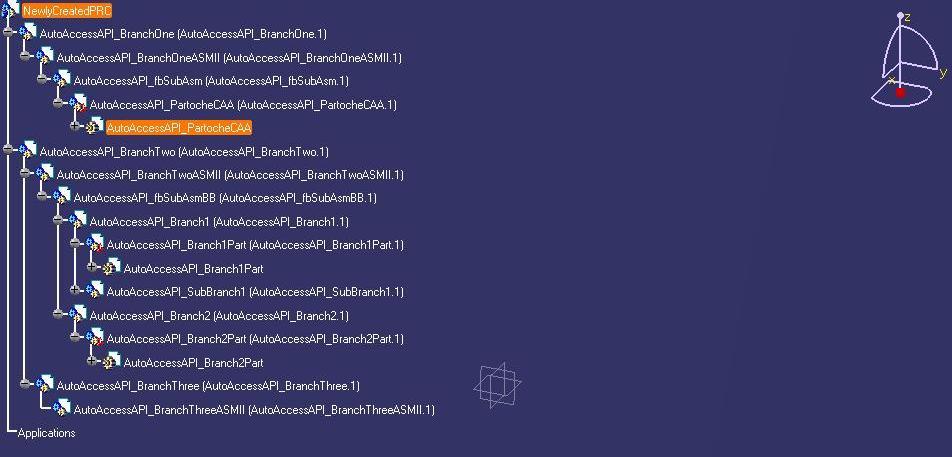
Now that it is opened, the assembly is hold in session by the editor. This means the lock performed - by the LoadFromPDM() API [Step 2] - on the root document of the assembly can be released.
This can be done calling the ReleaseForLock() method of the CATDocument interface.
...
rc = EditDocument(pDocToBeEdited);
if (FAILED(rc)) cout << "OnOKSelected - **Error : Unable to edit the assembly!" << endl;
// Release the root Document (now that it's hold by the editor)
pDocToBeEdited->ReleaseForLock();
...
|
[Top]
Once the assembly is opened in an editor, the "Save in ENOVIA V5 VPM" command can be triggered through the following instructions...
...
// Launch the EV5 Save interacive command
CATCommand * pEV5SaveCmd = NULL;
rc = CATAfrStartCommand("EnoviaV5Save", pEV5SaveCmd);
// At this point the CAAEnoviaV5SaveCmd command is interrupted by the EnoviaV5Save exclusive command!
// i.e. After going out of this function, the Cancel method will be executed and our CAAEnoviaV5SaveCmd will end!
...
|
[Top]
This use case intend to give an example of how can be used the two new API-s LoadFromPDM() and SetEV5PersistencyMode(). The both API-s are respectively alternatives for the interactive
"Send To CATIA" command of ENOVIA V5 VPM and the interactive "Set PDM Properties" command of CATIA V5. It is in there also explained how the "Save In ENOVIA V5 VPM" interactive command of CATIA V5 can be triggered from a single code instruction.
The above exposed use case, is implemented to load (in context of a PRC) 3 EV5 assembly Item-Instances in CATIA V5, to insert under them two file-based CATDocument-s, and to save the whole modified assembly from within a CATIA V5 editor, in the ENOVIA V5 VPM database.
[Top]
| [1] | Building and Launching a CAA V5 Use Case |
| [2] | Manipulating an ENOVIA Item Instance from within the ENOVIA V5 VPM Navigator environment (Client Use case) |
| [3] | Implementing the ENOVIObjectServiceCode User-Exit (Server Use case) in Server documentation in ServerInstallRootDirectory/CAAVPMInterfacesDoc.edu/CAAVpiUseCases.doc/src/CAAVpmPsEnovGetII.htm |
| [Top] | |
| Version: 1 [Janaury 2008] | Document created |
| [Top] | |
Copyright © 2007, Dassault Systèmes. All rights reserved.